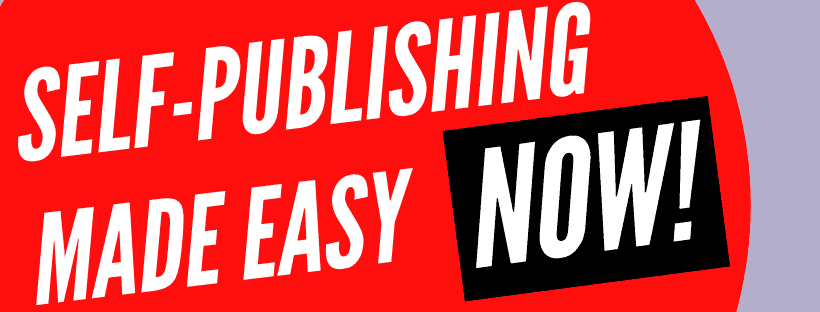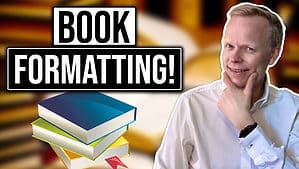What tool are you using when formatting your book? Here’s how to format your books for Amazon KDP using the best tool there is.
Are you having difficulty getting your books formatted exactly right for Amazon KDP? Stick around because I'm going to tell you exactly the process that I used to do and how exactly I go about doing it. So that you will know how to format your books for Amazon KDP.
When it comes to Amazon KDP, you're going to get your books formatted for different formats. Some of these formats include an EPUB version for your Kindle. You're going to have a PDF for your paperback and your hardback versions.
Having Your Book In Different Formats
Depending on if you're going in other formats, it could be the case that you would also need to have it in some others. In the old days, it needed to be in a Mobi format but that's no longer necessary now. My number one pick when it comes to doing the formatting is going with a program called Jutoh.
This is an amazing tool and it can format your books in every possible format you would ever want. I'm inside Jutoh right now. Inside Jutoh, it has several different elements that we can see. I've run over 200 books through this particular program.
My Book Formatting Made Easy Course also goes through exactly how to use this tool effectively. Including my supercharged template for this particular tool. You can get a little bit overwhelmed when you first get started. There are a couple of areas you would want to take a look at.
So, one of the areas where you're able to see your metadata is for the book. These are the different things like your title, subtitle, description, and these things. They will go inside the metadata including the cover.
Then, you're also going to have the main areas of the book. So, you'll have the different chapters that are going to all be connected here. It's fully capable of handling the images that you're going to put inside your document.
You can choose exactly the size, width, and height. You can choose if you wish to have borders and backgrounds. There are all sorts of things that you're able to do with the images that you're going to have inside of your book.
Check out this related article: Ex Employee Warns Us About Amazon KDP
In my course, I will be showing step by step how to go through exactly this tool which I consider to be one of the easiest tools to use when it comes to formatting your books. The other thing that makes this one super simple is that it uses Styles.
You can change the style of a given one like, as a Header 1, you could change them as a Header 2. From there, you also can go under the exact Styles that you see and you can change what they do.
For example, if I want all of the Header 1s in the entire document, I can simply change every one of them. So, if I click on the Styles, I see Header 1 and if I right-click on Header 1, I can edit the Style for Header 1. Then it will change it for everything in the thing that includes the indents and the spacing.
One of my clients recently was asking, how do you go about doing that? You see and you're able to control if you want spacing before the paragraphs and how much spacing you want after the paragraphs. We can even change the Fonts we're using.
Even though I would highly recommend using Georgia. I find that to be a very useful font to do. The other thing that you're going to do with this specific tool when using Jutoh is you're going to want to remember that you can match any style or format that you're going to see in a standard book that you'd ever read.
The other thing is that it can do cleanup. So, when you first pull a document, it has some auto-import abilities to go straight from like a Word document directly into this document. That's the first thing.
The other thing is when you do the cleanup that it has built inside of the program, it will remove all of those extra details that you would normally see inside of your normal books. Like in terms of Word, it adds all these additional symbols and invisible things that create quite a bit of a problem.
Using A Wonderful Formatting Tool
Usually, when we're dealing with our book, we're trying to remove those. Because when it comes to e-books, suddenly, they'll show up. Or it might be that the spacing isn't right or the bullet points don't look right.
I tried this with many other tools. You can even try to import Word directly into Amazon KDP. But that's going to have a problem. I've also used Calibre to try this on EPUB files but they also do not come out correct.
Particularly, the second issue that they have, is not only these weird formatting things which Jutoh completely removes. But in addition, one other thing that it does is it will build your table of contents. It has the table of contents entry, so it's able to go down as far as you want.
So, it has all of the little chapters and subchapters and it automatically builds it. That would be Header 2 and Header 1 at the beginning. So, in your table of contents, it'll automatically grab all those Header 2s and all of those Header 1s.
It will pull them all together and put them together for you. This was also one of the things I found when I tried to hire somebody on Fiverr to go about doing this process. We found it frustrating.
The reason it was so frustrating when I was talking with them was that they produced it. They sent it to me. But then when I shifted the colors inside of my Kindle file on my Kindle device, suddenly, it was all off because they had hard-coded the colors.
But Jutoh will find that among another 500 to 1000 different types of errors and bugs that you can have. I've never seen a single error bug that I wasn't able to get fixed in Jutoh. It is not that much time; it takes very little time.
Check out this related article: Blowing The Lid on The Biggest Amazon KDP Secret
The people who go through my course, specifically go through this. We go back and forth if we see any strange errors or bugs that we're not sure how to do. But normally, what we do is pull in the document, and we add the formatting that we need.
So, in other words, we adjust the style. It's exactly perfectly right into the template that we have. The next thing we do is have all of the formats, it's all in paragraph style. Then, we move it to that, then we split it into different chapters like a little ‘Control + H’ command.
We'll just split it and then these chapters will be broken apart. Then we clean the whole document, we tell it to create the table of contents. And at that point, you're ready to come straight down to the configuration phase.
EPUB Google Play, EPUB Smashwords, EPUB Kindle, Open Document text, MP3 Smashwords, EPUB sample, and EPUB3. Then, you just simply hit the compile and launch, and then you're able to look at it.
I like to look at the document, the EPUB version in Calibre which is a free tool that you can use to look at EPUB files. I find that to be very helpful so that we can see that everything is properly aligned and that everything looks fantastic.
You have to remember there are no page numbers in EPUBs. One of my other clients recently was like, I think the formatting is off in my books because when I look at it, it's sometimes on this page and sometimes it's separated.
I had to point out to them that when you're looking at an eBook, there are no pages. So, if you increase the font or decrease the font, it will change the location of the images that you have. Also, all of the text that you have in that particular document. It's easy to not completely see how that plays out.
Formatting Your Book Perfectly
But the big reason I went from Scribner, which was where I originally went to Jutoh, is that I have not regretted my move from one over to the other. Specifically, because in Jutoh, something magical happens.
It's that when you're going to go to the paperback version of your book, you're going to simply take the configuration and you're going to put it over to Open Document. I use Libre Writer and then from there it automatically has everything looking flawlessly correct.
We just tell it to produce the table of contents. Then if we have the table of contents all set up, in addition, you're going to have the entire book. You'll see all of the pages and it's exactly aligned.
If we are grabbing any wrong pages, we just simply change the formatting on the original Jutoh file and then put it out and we're ready. We put it on the EPUB, we compile and we're ready to do any of the other formats.
We're able to do them right away with a single click. This is one of the top reasons I highly recommend this piece of software that I have used over 200 times. I trained my entire team to use this specific piece of software. Because it is just so easy to use.
One of the big things that so many self-publishers aren't paying attention to when you first get started it's that you're going to come back and need to edit your books. This is not a one-and-done. When you have put your book on the market, you're going to find mistakes that you're going to fix.
In addition, you're going to learn how to optimize your book. There are a lot of things I teach on this blog and my YouTube channel about optimization. You're going to put that in the book like your lead generation, giving a free thing away to get your ideal readers to get on your email list.
You can stay in touch with them and ask them to help you with leaving reviews on your book. At the end of the book, you're going to show them all of the other books you've come out with. The books you haven't come out with yet but you will come out with them.
Check out this related article: 3 Amazon KDP Strategies That DON'T WORK in 2022! *Try These Instead*
You're going to need to come back here and hand them in there. We want to make it easy for people to simply click and be able to get straight away to your book, and to the other books that you have. I like this tool because it's easy to add footnotes.
For example, you have links in your book that will work great from the Kindle version. When your ideal readers are coming along in the paperback version, how are they supposed to find it? Well, the answer is you're going to have footnotes and you simply can just select the text that's in there.
You can very easily just add a footnote. Click insert and you would see pictures, drawings, media, objects, page breaks, and comments horizontally. You also have the footnote issue where you're able to add them in there to the text as well.
You would have a hyperlink and then you'd have the footnote. A person is getting the paperback version. They also will be able to get to your links and grab your freebies and other things that you have in the book if they're not just reading the paperback version.
So, these are a number of the key reasons that make this tool by far the best tool you can have if you're going to invest in your self-publishing business. I'm telling you; you can of course do everything for free. But why would you do that?
Get such powerful tools to exist to help you ensure that your books are all flawlessly formatted. I can tell you with 100% certainty that all the students who've gone through my Book Formatting Made Easy Course have discovered the same thing.
Conclusion
We can match any style and format you see in any professionally done books. It's able to meet it and so you're going to find it directly inside of this particular tool Jutoh.
I highly recommend it; you can even get it for free. You can just download it for free and test the thing out. They have a money-back guarantee so there's no problem there.
So, that's how you format your books for Amazon KDP. One final note on this particular product I definitely stand behind the person who developed this product and usually answers any questions within 3 to 6 hours of asking.
It's unbelievable, the developer is really on board, stands behind this particular product, and is willing to help you out. So go ahead and check that out.